Styles and Plugins Guide
🕓 重构中
本文档中过时内容正在重构。过时部分可能不适用于最新版本。请仔细甄别。
This document is a complete reference for all available Markdown features in CrychicDoc, including text formatting, container plugins, and custom Vue components.
Text Formatting Extensions
These plugins extend standard Markdown syntax to support richer text representation.
Abbreviations (abbr)
Used to create abbreviations for terms.
Example
The HTML specification is maintained by the W3C.
The HTML specification is maintained by the W3C.
*[HTML]: Hyper Text Markup Language
*[W3C]: World Wide Web Consortium
The HTML specification is maintained by the W3C.Superscript and Subscript (sup & sub)
Used to create scripts.
Example
Subscript: H2O
Superscript: 19th
Subscript: H2O Superscript: 19th
Subscript: H~2~O
Superscript: 19^th^Mark and Insert (mark & ins)
Used to highlight and mark text.
Example
VuePress Theme Hope is very powerful.
VuePress Theme Hope is very powerful.
VuePress Theme Hope is very powerful. VuePress Theme Hope is very powerful.
VuePress Theme Hope ==is very powerful==.
VuePress Theme Hope ++is very++ powerful.Ruby Annotation (ruby)
Used to add annotations to characters, commonly used in East Asian languages.
Example
China
China
{China:zhōng|guó}Spoiler (spoiler)
Creates hidden content that can be clicked to reveal.
Example
VuePress Theme Hope is very powerful.
VuePress Theme Hope is very powerful.
VuePress Theme Hope !!is very powerful!!.Content Element Extensions
These plugins are used to create specific content structures.
Image Size (img-size)
Allows specifying image width and height directly in Markdown image syntax. Add =widthxheight after the image alt text.
Example








Todo List (todo)
Creates GitHub-style checkable task lists.
Example
- Incomplete task
- Completed task
- Incomplete task
- Completed task
- [ ] Incomplete task
- [x] Completed taskMultiple Choice
[?] Your question goes here?
[ ] Wrong answer option
[x] Correct answer option (marked with 'x')
[ ] Another wrong answer option
[ ] Yet another wrong answer optionContainer Plugins
Container plugins use ::: syntax to create block-level content with special styles or functionality.
Alignment Container (align)
Used to control horizontal alignment of content.
Example
Left-aligned content
Centered content
Right-aligned content
Justified content
Left-aligned content
Centered content
Right-aligned content
Justified content
::: left
Left-aligned content
:::
::: center
Centered content
:::
::: right
Right-aligned content
:::
::: justify
Justified content
:::Tabs (tabs)
Creates tabs that can switch between multiple panels.
Tab Example
a content
a content
:::tabs key:ab
== tab a
a content
== tab b
b content
:::Stepper (stepper)
Creates tabs that visually represent consecutive steps.
Example
::: stepper
@tab First Step
This is the first step
@tab Second Step
This is the second step
:::Card (card)
Creates card containers with multiple styles, can include titles and subtitles.
Example
:::text Title#Subtitle
This is text style
:::
:::flat Only Title
This is flat style
:::
:::elevated #Only Subtitle
This is elevated style
:::
:::tonal Title#Subtitle
This is tonal style
:::
:::outlined
This is outlined style, no title or subtitle
:::
::::plain Title#Subtitle
This is plain style
Only supports double space or `\` for line breaks
:::tonal Nested
Supports nesting, supports !!other plugins!!
:::
::::Demo Container (demo)
Container for showing Markdown examples and their rendered effects.
Example
This is an example
Markdown is awesome!
md**Markdown** is *awesome*!
This is an example
Markdown is awesome!
Markdown is awesome!
**Markdown** is *awesome*!::: demo This is an example
**Markdown** is *awesome*!
:::Alert Boxes (alert & v-alert)
New Alert Box (Recommended)
Next-generation alert box component with rich configuration options via JSON.
| Property | Type | Description | Optional Values |
|---|---|---|---|
type | string | Alert box type/color | success, info, warning, error |
title | string | Alert box title | Any string |
variant | string | Visual style variant | flat, tonal, outlined, text, plain |
density | string | Spacing density | default, comfortable, compact |
border | string|boolean | Border position | start, end, top, bottom, true |
icon | string | Custom Material Design icon | e.g., mdi-star, mdi-heart |
color | string | Custom color | Any color value |
lightColor | string | Custom color for light theme | Any color value |
darkColor | string | Custom color for dark theme | Any color value |
New Alert Box Examples
::: alert {"type": "success", "title": "Success"}
This is a success type alert box.
:::
::: alert {"type": "info", "title": "Information", "icon": "mdi-information"}
This is an info type alert box with custom icon.
:::
::: alert {"type": "warning", "title": "Warning", "variant": "tonal"}
This is a warning type alert box using tonal variant.
:::
::: alert {"type": "error", "title": "Error", "border": "start"}
This is an error type alert box with left border.
:::Legacy Alert Box (v-alert)
Old-style Vuetify-styled alert boxes.
Legacy Alert Box Examples
::: v-success Success
This is success style
:::
::: v-info Information
This is info style
:::
::: v-warning Warning
This is warning style
:::
::: v-error Error
This is error style
:::Dialog (dialog)
Used to create complex dialogs that can be triggered from anywhere.
| Configuration Field | Purpose | Type | Default Value |
|---|---|---|---|
title | Dialog title | string | N/A |
width | Dialog maximum width | string | number | 800 |
fullscreen | Whether to display in fullscreen mode | boolean | false |
persistent | Whether clicking outside closes dialog | boolean | false |
Example
Click here to trigger the dialog.
Click here to trigger the dialog.
@@@ dialog-def#my-dialog {"title": "Dialog Example", "width": 500}
This is a **Markdown** dialog.
- It can contain lists
- `Code blocks`
- And any other Markdown content.
@@@
Click :::dialog#my-dialog here::: to trigger the dialog.Carousels (carousels)
Creates an image carousel with custom content.
Example
::: carousels#{"cycle": true, "interval": 2800, "undelimiters": true}
@tab
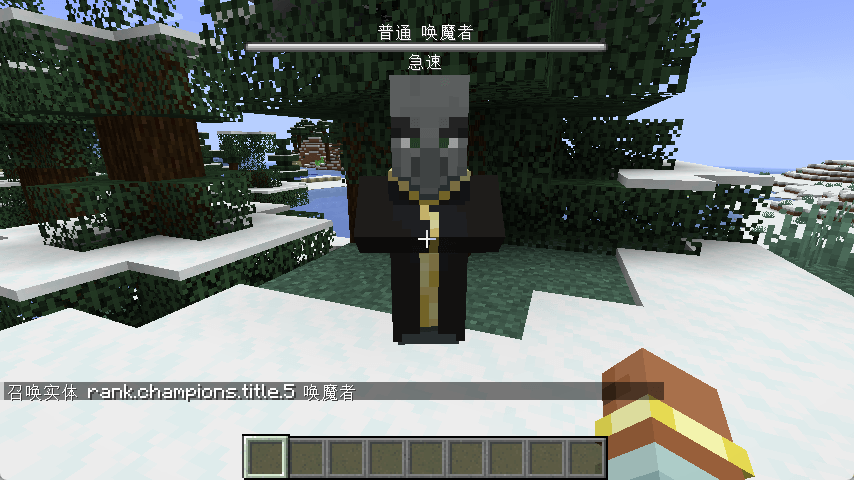
@tab
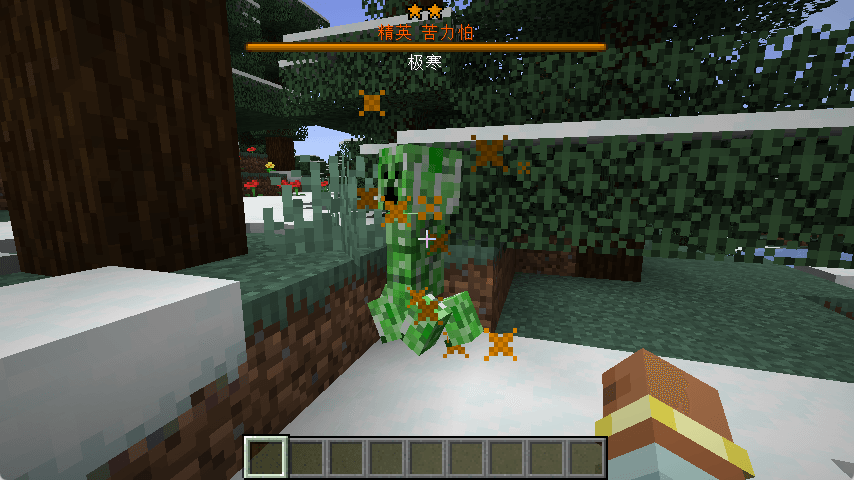
:::Embedded External Links (iframe)
Used to embed external web pages in the page.
| Configuration Field | Purpose | Type | Default Value |
|---|---|---|---|
src | Web page link, required | string | N/A |
height | Set element height. | length value | 140px |
Example
:::iframes#{"src": "https://misode.github.io/"}
:::Note: Due to security policies, some websites may not allow being embedded and will display blank or error messages.
Chat Dialog (chat)
Creates simulated chat interface dialog containers, supporting multiple avatar types and message styles.
chat Container Properties
| Property | Type | Description | Default Value |
|---|---|---|---|
title | string | Chat panel title | "" |
max-height | string | Maximum height | "400px" |
message Container Properties
| Property | Type | Description | Default Value |
|---|---|---|---|
nickname | string | User nickname | "" |
avatar-type | string | Avatar type | "icon" |
location | string | Message position | "left" |
avatar-link | string | Avatar click link | "" |
Avatar Types
| Type | Description | Auto Link |
|---|---|---|
icon | Default icon avatar | None |
ai | AI assistant avatar | None |
github | GitHub avatar | Auto link to GitHub profile |
Example
AI Conversation Demo
AI Conversation Demo
:::: chat title="AI Conversation Demo"
::: message nickname="User" avatar-type="icon"
Hello, can you help me explain what Vue Composition API is?
:::
::: message nickname="AI Assistant" avatar-type="ai" location="right"
Of course! Vue Composition API is a new feature introduced in Vue 3:
- **Reactive data**: Using `ref()` and `reactive()`
- **Lifecycle hooks**: Using `onMounted()` etc.
```javascript
import { ref, onMounted } from 'vue'
export default {
setup() {
const count = ref(0)
onMounted(() => {
console.log('Component mounted')
})
return { count }
}
}
```
:::
::: message nickname="octocat" avatar-type="github"
GitHub avatars automatically add links to GitHub profiles
:::
::::Chart Grid (chart-grid)
Grid layout container specifically optimized for Vue Charts, providing better side-by-side chart display effects.
| Configuration Field | Purpose | Type | Default Value |
|---|---|---|---|
columns | Number of grid columns | number | 2 |
gap | Chart spacing | string | "24px" |
responsive | Whether to enable responsive design | boolean | true |
equalHeight | Whether to display with equal height | boolean | true |
minHeight | Minimum height | string | "300px" |
Two Charts Side by Side
Two-column Charts (columns=2)
:::: chart-grid {"columns": 2, "gap": "24px"}
::: chart pie {"title": "Project Progress Distribution", "height": "300px"}
Completed: 65
In Progress: 25
To Start: 10
:::
::: chart line {"title": "Monthly Completion Trend", "height": "300px", "smooth": true}
Monthly Completion | Jan: 20, Feb: 35, Mar: 45, Apr: 65
:::
::::
Single Column Charts (columns=1)
:::: chart-grid {"columns": 1, "gap": "24px"}
::: chart bar {"title": "Team Workload Distribution", "height": "300px"}
Work Distribution | Development: 150, Testing: 80, Documentation: 60, Meetings: 40
:::
::: chart bar {"title": "Team Workload Distribution", "height": "300px"}
Work Distribution | Development: 150, Testing: 80, Documentation: 60, Meetings: 40
:::
::: chart bar {"title": "Team Workload Distribution", "height": "300px"}
Work Distribution | Development: 150, Testing: 80, Documentation: 60, Meetings: 40
:::
::::Multi-Chart Grid
Multi-Chart Grid (3 columns)
:::: chart-grid {"columns": 3, "gap": "20px"}
::: chart radar {"title": "Team Skill Assessment", "height": "280px"}
SomeOne | Frontend: 85, Backend: 90, Testing: 75, Documentation: 80, Project Management: 70
:::
::: chart bar {"title": "Monthly Workload Statistics", "height": "280px"}
Workload Statistics | Development: 120, Testing: 80, Documentation: 40, Meetings: 30
:::
::: chart pie {"title": "Project Time Allocation", "height": "280px"}
Frontend Development: 40
Backend Development: 35
Testing Verification: 15
Documentation: 10
:::
::::Charts and Tables Mixed
Charts and Tables Mixed
Team Member Main Skills Years of Experience Developer A Frontend Development 3 years Developer B Backend Development 5 years Test Engineer Quality Assurance 4 years
| Team Member | Main Skills | Years of Experience |
|---|---|---|
| Developer A | Frontend Development | 3 years |
| Developer B | Backend Development | 5 years |
| Test Engineer | Quality Assurance | 4 years |
:::: table-grid {"columns": 2, "gap": "24px"}
::: chart radar {"title": "Skill Assessment", "height": "300px"}
Developer A | Frontend: 85, Backend: 75, Testing: 60, Documentation: 90
Developer B | Frontend: 70, Backend: 95, Testing: 80, Documentation: 65
:::
| Team Member | Main Skills | Years of Experience |
|:---|:---|:---|
| Developer A | Frontend Development | 3 years |
| Developer B | Backend Development | 5 years |
| Test Engineer | Quality Assurance | 4 years |
::::Charts (chart)
Use chart container to render ECharts charts, supporting multiple chart types and rich configuration options.
Configuration Options
| Property | Type | Description | Default Value |
|---|---|---|---|
title | string | Chart main title | "" |
subtitle | string | Chart subtitle | "" |
width | string | Container width | 100% |
height | string | Container height | 400px |
theme | string | Theme | auto |
legend | boolean | Whether to show legend | false |
smooth | boolean | Whether to smooth curves (line charts only) | false |
Supported Chart Types
| Chart Type | Syntax | Data Format |
|---|---|---|
| Line Chart | line | Series Name | Category1: Value1, Category2: Value2 |
| Bar Chart | bar | Series Name | Category1: Value1, Category2: Value2 |
| Area Chart | area | Series Name | Category1: Value1, Category2: Value2 |
| Pie Chart | pie | Category: Value |
| Doughnut Chart | doughnut | Category: Value |
| Scatter Plot | scatter | x-value, y-value |
| Radar Chart | radar | Series Name | Metric1: Value1, Metric2: Value2 |
| Gauge | gauge | Numerical value |
| Funnel Chart | funnel | Category: Value |
| Heatmap | heatmap | x, y, value |
| Sankey Diagram | sankey | Source->Target: Value |
| Graph | graph | Node1->Node2: Value |
| Candlestick Chart | candlestick/k | Date: Open,Close,Low,High |
| Box Plot | boxplot | Min,Q1,Median,Q3,Max |
| Parallel Coordinates | parallel | Value1, Value2, Value3, ... |
| Theme River | themeRiver | Date,Category: Value |
| Pictorial Bar | pictorialBar | Category: Value |
Example: Line Chart
Example: Pie Chart
Example: Radar Chart
Timeline (timeline)
Use timeline and timeline-item containers to create vertical timelines, supporting rich preset types and custom styles.
timeline Container Properties
| Property | Type | Description | Default Value |
|---|---|---|---|
density | string | Timeline density | default |
direction | string | Direction | vertical |
Optional values:
density:default,comfortable,compactdirection:vertical,horizontal
timeline-item Container Properties
| Property | Type | Description | Default Value |
|---|---|---|---|
type | string | Preset type | "" |
dot-color | string | Dot color | "" |
icon | string | Icon in dot | "" |
opposite | string | Content displayed on opposite side of timeline | "" |
card | boolean | Whether to use card style | false |
card-title | string | Card title | "" |
Preset Types
| Category | Available Types |
|---|---|
| Basic | success, info, warning, error, tip |
| Project | start, finish, milestone, deadline, meeting, launch, pause, stop |
| Status | review, approve, reject, pending, progress, complete, todo, doing, done |
| Bug | bug, bug_investigating, bug_fixed |
| Feature | feature, feature_designing, feature_developing, feature_testing, feature_released |
| Task | task_created, task_assigned, task_started, task_paused, task_resumed, task_completed, task_cancelled |
| Build | build_started, build_success, build_failed |
| Deploy | deploy, deploy_staging, deploy_production, rollback |
| Security | security, security_issue, security_fixed |
| Performance | performance, performance_issue, performance_optimized |
| Other | documentation, documentation_updated, release, hotfix, maintenance, optimization, testing, refactor, meeting_completed, decision_made, backup_created, user_feedback, issue_escalated, database_migration, api_deprecated, dependency_updated |
Example: Project Timeline
Example
:::: timeline
::: timeline-item type="start" opposite="2024-08"
Project Started
:::
::: timeline-item type="milestone" card="true" card-title="v1.0 Release"
We successfully released the first major version!
:::
::: timeline-item type="refactor" opposite="2025-06"
Sidebar system refactoring completed, started organizing 2.0
:::
::: timeline-item type="task_completed" opposite="2025-07"
Version 2.0 completed
:::
::: timeline-item type="launch" opposite="2025-07"
Documentation still maintained to this day.
:::
::::Code and Chart Plugins
Markmap Mind Maps
Use the Markmap plugin to render Markdown content as interactive mind maps.
Basic Syntax
```markmap
# Topic
## Branch 1
### Sub-branch 1.1
### Sub-branch 1.2
## Branch 2
### Sub-branch 2.1
### Sub-branch 2.2
```Rendered Result
Features
- Auto-fit: Mind map automatically adjusts size to fit container
- Dark mode support: Automatically adapts to current theme's dark/light mode
- Interactive: Support clicking nodes to expand/collapse
- Colored branches: Different levels use different colors for distinction
Magic Move Code Animation
Used to showcase the gradual evolution of code with highlighted changes.
Basic Syntax
:::magic-move
```js [js]
const hello = 'world'
```
```ts [ts]
const hello = 'world' as String
```
:::Rendered Result
Syntax Explanation
- Container syntax: Use
:::magic-moveand:::to wrap multiple code blocks - Filename: Use
[filename]in code block info to specify filename - Highlight lines: Use
{1,3-5}syntax to highlight specific lines - Step switching: Click top tabs to switch between different steps
Features
- Smooth transitions: Smooth animation effects when code changes
- Syntax highlighting: Support syntax highlighting for multiple programming languages
- File icons: Automatically display corresponding icons based on file extensions
- Dark mode: Automatically adapts to theme mode
Custom Vue Components
Vue components that can be used directly in Markdown.
Mermaid Diagrams
Demo
```mermaid
graph TD
A[Start] --> B{Is it working?};
B -- Yes --> C[Great!];
B -- No --> D[Check console];
```Bilibili Video
Demo
<BilibiliVideo bvid="BV1rC4y1C7z2" />PDF Viewer
Demo
<PdfViewer pdfSource="/pdf/modding/java/test.pdf"/>